📡 Remote desktop access
To a windows machine
The protocole used is RDP (Remote Desktop Protocole). It has to be enabled first on the remote machine.
From a windows machine
We use the build in windows application “Remote desktop” to connect to the remote machine. If you are connected through the IGE network, it easy: just but the correct credential.
If you are outside the IGE, it's a bit more tricky because you need first to setup a SSH tunnel and use it.
Setting up the SSH tunnel
Open Putty, then configure it as follows:
- Session:
- Hostname:
ssh.ige-grenoble.fr - Port: 22
- Connexion type:
ssh - Give it a name and save it, for instance
ssh_tunnel
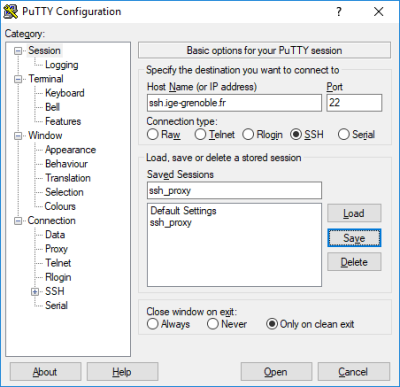
- Connexion > SSH > Tunnel:
- Source port:
12345(can be almost everything, but remember it) - Destination:
<ip of the machine>:3389The port 3389 is the default one use by RDP - Click
Add
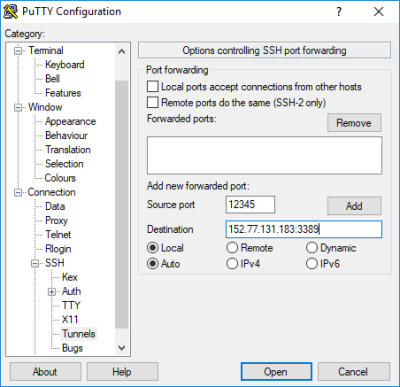
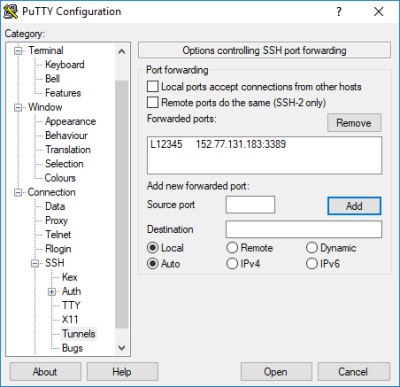
- Session:
- Resave it :)
- Click
Open
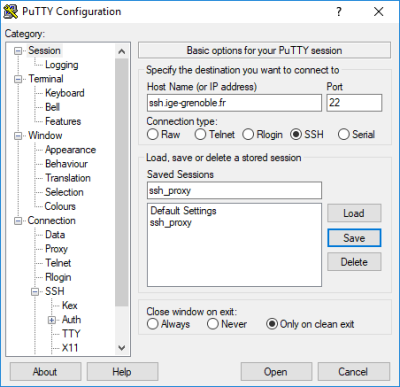
It then ask for your credential to connect to the ssh.ige-grenoble.fr passerelle. It's your IntraGere login/password.
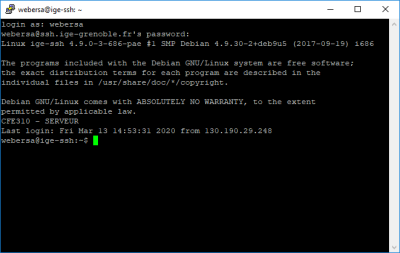
Once logged in, your SSH tunnel is up ! Do not closed the windows !
Setting up the remote access
- Launch the
Desktop remote accessapplication. - Fill the
computerto127.0.0.1:12345(i.e. localhost and whatever was your port in the previous part) - Click
Connexion
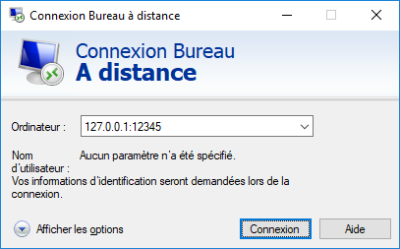
Tada! Now fill the correct credential to log on the machine.
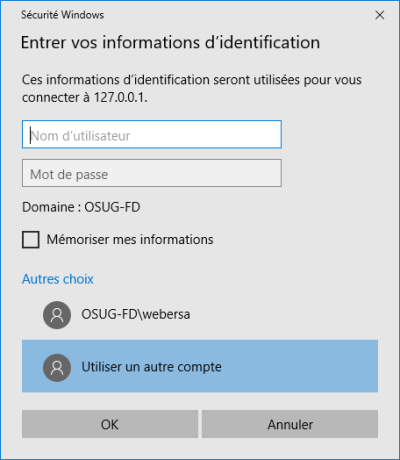
From a linux machine
SSH is handle way more easily in linux… Also, the dedicated software for remote access is Remmina. So first install remmina :
sudo apt install remmina
Remmina support different protocols, including RDP to connect to a windows machine, but you may need to install it:
sudo apt install remmina-plugin-rdp
Launch Remmina and create a new profile:
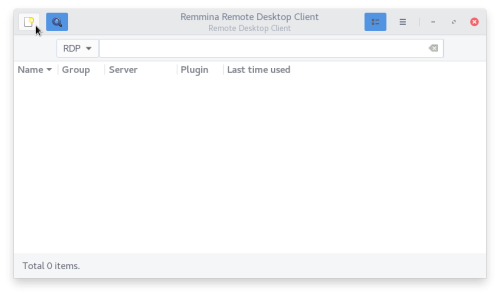
Enter the disired Name / Group and the correct IP address, User name, Password and Domain
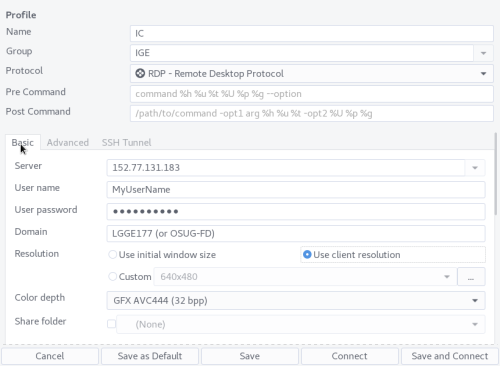
Go to the SSH tunnel tab, and click on
- Enabled SSH tunnel
- Custom: ssh.ige-grenoble.fr
- Username: your IntraGere username
- Select “Password” for the authentification (or set up your ssh profil)
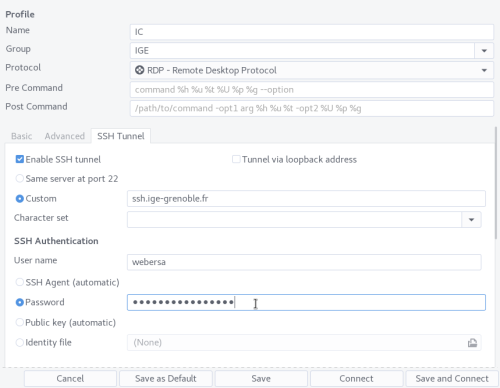
Save it, then double click on the profile to open the connexion.
